Check out the third installment of our Office 365 Webinar Series, a focus on the collaboration tools included in O365. We want to help churches understand the in’s and out’s of these applications, so that you can maximize the resources that are included in the Office 365 E1 (and above) package, which is available at a discounted rate for churches and non-profit organizations! By getting the most out of these features, you can improve your work flow and ultimately strengthen your ministry. We want to help you do that!
In this free 1-hour webinar, we take a deep dive into the features of Office 365 that are designed to enhance collaboration, including OneDrive, SharePoint, and Teams. Our own James Grissom demonstrates a live demo of these tools and gives practical applications of these features in several church-specific scenarios!
We’ve been working with churches for almost 20 years, and have been long-time fans of Microsoft’s services, and we simply want to share this knowledge with you so that you can take full advantage of the amazing features O365 has to offer!