In this webinar we explored how one church in Texas is effectively using Teams to engage their volunteers, and show you how you can, too! We love Microsoft Office 365 and specifically the Teams tool here at Enable. It is an incredibly powerful and helpful tool for any organization, and we have found it to be an especially good fit for churches! One way this tool offers extreme benefits to churches is how it makes engaging with volunteers so easy.
We teamed up with our friends at First Baptist Church of Pasadena to show you how they have been effectively using teams to engage with their volunteers. Brent Shore, the Technical Director at FBCP, gives us an inside look at their Teams app and shows you exactly how they have set up an effective platform for his staff to coordinate with volunteers. Travis Phipps, our Director of Technology, joins Brent and they both and share some insights and tips they’ve learned along the way.
Webinar Q&A
- Q: How many staff and volunteers does your Media team include? I see six guests. Are those the volunteers? A: 39:45
- Q: If something comes up (email or event) in Teams, is there a way for it to notify you by email or some other way? I don’t always have it open. A: 41:20
- Q: Can guests schedule and initiate a video conference call? A: 50:10
- Q: Adoption of teams is always a challenge, what did you do to encourage and promote the use of Teams? A: 44:40
- Q: Do you have a staff person who is the “champion” for Teams who manages and helps with onboarding? A: 47:50
- Q: We have some members who belong to a team at work, and Teams Desktop only allows one account open. Share how guests can open two or more teams at the same time, please. Pin the 2nd window to the task bar. Does this work on a Mac? A: 53:50
- Q: Is there a size limitation per file inside Teams? Also Is there a max file storage size? A: 51:10. According to this article, its updated from 15 to 100Gigs.
- Q: Does First Baptist Pasadena use Teams as their phone system? A: 56:15
Questions we did not get to during the webinar:
- Q: How do you create a meeting with attendees and not guests?
A: Creating a scheduled, interactive meeting is done from Outlook or the Calendar app inside Teams. Either application allows you to add internal staff or outside guests as attendees. If you’re interested in hosting a webinar style event (where only some people can speak and it’s not fully interactive), this is created from inside the Teams calendar application by choosing ‘Live Event’ from the new meeting dropdown button. Here’s an article that our clients created for Creating a Teams Live Event.
- Q: Brent, How much do your volunteers use the chat function? How much of your day is spent responding to chat?
A: For us, most of our one on one conversations are handled via the chat feature which some days I may not have any chat and some days I may have several. Like most things in the media/production area, there are seasons where use is heavier than other times.
- Q: Have you come up with an integration with Planning Center?
A: I have not heard of any integrations with PCO. We only use the services tool of Planning Center, so for us, I have not seen a need to try and have an integration.
- Q: You can’t create a meeting without adding them individually? What if I want to email to a large group?
A: As far as notifying multiple people at the same time, you can use the @teamname feature to notify everyone at once as well as create a chat with everyone at once. We use that feature often when doing announcements to our team. Another option is the “Meet Now” button inside a channel. But there’s no calendar integration for that feature. When creating a meeting inside Outlook, you can absolutely include groups (distribution lists) if you already have those defined with everyone you want invited. You can also create your meeting, including the Teams meeting link, and then once it’s saved on your calendar, you can just copy that link and send it to your larger group of attendees however you’d like (maybe through your ChMS, PCO, or other tool where you have emails/groups already defined).
- Q: I have added guests in bulk but discovered the import process doesn’t capture the first name and last name properly. Any suggestions?
A: 1:00:00 When you are adding the email addresses for multiple volunteers, you need to make sure the name is correct in the box before you send the invite. Once you send the invite to a guest the only way to fix the name is for the O365 Admin to do it. This is also impacted by how the person sets up their personal Microsoft account.
- Q: When inviting guests to a video meeting, can all participants have the same screen size? When I tested it, as the meeting organizer, I was displayed in a little box at the bottom of the screen.
A: The size of each participant’s video is dynamic and is based on how many users are in the meeting and what content is being shared/shown. There are many options available but each user gets to pick their preferred viewing style inside each meeting. More info: https://www.microsoft.com/en-us/microsoft-365/blog/2020/07/08/reimagining-virtual-collaboration-future-work-learning/