File Management 101
While these tips are written in the context of Microsoft Teams, the basic principles can be applied to whichever file sharing & storing platform you use, be it Dropbox, Google Drive, iCloud, etc.
One of the most important aspects of a collaborative work environment is file storing and sharing. Our favorite file management platform is Microsoft Teams because it offers file sharing and storage within the context of the Teams collaboration platform, while seamlessly working together with all of the additional Microsoft tools like OneNote, Planner, etc. Leveraging the file management capabilities of Teams will take your experience to the next level. However, transitioning all of your files into Teams can be quite the undertaking, and before you begin, your church should make a plan for file management.
We wish we could tell you the one best way to manage files, but the truth is that these are decisions that need to be made at the organizational level. While we can’t provide all of the answers on this one, we can share our favorite tips and considerations to help you get started.
What Makes a Good File Management System?
A good file management system should reflect the culture of the organization using it. Your tools should be flexible enough to meet the various control needs in your organization. Some files may require tight control, while others are best managed in a looser structure. The biggest considerations center around where to store your files and who should have access to them. If you can answer these questions, you are well on your way to a workable system.
WHERE GOALS | Considerations on Where to Store Your Files
- Folder structure needs to strike a balance between organization and convenience. It should be fast and easy to save files in the correct location without navigating an unending hierarchy of folders.
- Think minimalist for folder creation. Don’t build out complicated folder trees as you get started. Start simple and add only when necessary. Multiple “right” places to store a file inevitably leads to confusion and inconsistency.
- Think minimalist for folder creation. Don’t build out complicated folder trees as you get started. Start simple and add only when necessary. Multiple “right” places to store a file inevitably leads to confusion and inconsistency.
- In Microsoft Teams, be aware that how you share a file changes where that file is stored.
- Files shared in a team channel in Microsoft Teams are stored in the file library for the team, and everyone in the team has access to these files.
- Files sent as an attachment in a chat message are stored in the submitter’s OneDrive, in a folder called “Microsoft Teams Chat Files.” Access permissions are automatically given to the people in the chat.
- It should be fast and easy to find the correct files when you need them.
- To avoid multiple versions of files, always share a link to your file with your collaborators instead of pasting or attaching a file directly into an email or chat.
- Encourage consistent naming standards and vocabulary in your organization to reduce naming similar files several different ways, and to help new staff get quickly up to speed.
- Name files with enough detail to know what they are, and in a way that your future self would search for them.
- Save files in the correct location the first time. Don’t save them to your desktop with the intention of putting them where they actually go later. Later rarely comes (ask us how we know).
- Sync frequently used libraries to your computer for traditional navigation through File Explorer or Finder.
- Make friends with the Search function to quickly find documents, regardless of location.
WHO GOALS | Considerations on Access and Data Security
- Manage your Team and Channel membership to include only those within your organization that you want to have access to documents.
- If you choose to share documents outside of your Team, store those documents in folders with names that make it obvious that the content is shared like “Shared Volunteer VBS Planning Files” or anything that deters members from storing internal documents in an externally shared folder.
- Use security features when sharing folders and files outside of your organization. Set access expiration dates, limit the ability of recipients to edit and forward content, and share files with specific people, when appropriate.
- Always choose “free up space” instead of deleting documents from your Explorer or Finder. Deleting shared items deletes them for everyone. Free up space stops them from synchronizing to your hard drive but leaves them available to everyone in the cloud.
Does My Church Still Need a File Management System?
Lastly, let’s address an elephant in the room. Some of us learned about the importance of filing documents in a time when they were stored on paper, and a structured filing system was a key part of ever being able to find your data again. Students and younger employees learned about file management in the age of Google Drive and Dropbox, where finding your files is as easy as typing some keywords into the search bar. There is ongoing conversation in classrooms and boardrooms today on whether a structured system for files storage is still necessary, or if it’s time to embrace a shift toward this more relaxed file system. Enable’s take on this is <drumroll please> there is a time and a place for both approaches.
For your own personal and school files, there’s no harm in a “laundry basket” approach where all your files are mixed in together and you use search to pull out what you need. This approach meets our WHERE goals of making it easy to save and easy to find files. However, in a shared and collaborative work environment we must consider the impact our filing has on other people. New staff members will find it much easier to browse what exists and find what they need when things are organized into folders. Another reason it’s still worth creating a structure for file storage is so you can set some organizational controls around WHO has what level of access to which files. By putting files in defined locations, you get the benefit of access control, and people who prefer to use search can still easily access files in this way. This is a win-win for your organization, regardless of the age range of your staff.
Written by: Melody Parlett, Managing Director, Enable Ministry Partners