Microsoft 365 Tools vs Other Apps
Utilizing Microsoft 365 Tools to Enable Ministry
Simple and clear communication is essential in any organization, and a church is no different. Beyond face-to-face meetings, vital communication occurs in emails, group texts, project planning apps, virtual meeting apps, note-taking platforms, survey tools, etc. With communication options, you name it—it’s out there. Wouldn’t it be great if all these things could exist together under one roof? Well, with Microsoft 365, they genuinely do! Microsoft 365 offers a seamless platform for getting your job done efficiently and all in one place. A significant benefit of Microsoft 365 is not having to keep up with 42 different apps and logins just to get through a meeting or share a document!
Check out this simple guide to commonly used tools, their functions, and the Microsoft version that could replace them for you. This guide may help you to begin to eliminate any dreaded tool sprawl you may be experiencing.

While any of the tools listed above in either column may certainly be great on their own, the beauty of the Microsoft 365 platform is that all the tools in the platform work together and integrate seamlessly.
Let’s Break it Down a Little More
Microsoft Teams
Microsoft Teams provides a fantastic and super-efficient way of sharing information within a group or “team” of people! We like to refer to it as a Collaboration Dashboard or a launching pad for working remotely with others. It allows you to arrange your organization into teams based on any criteria you want, e.g., role, project, department, etc. It also provides a powerful video collaboration function for virtual meetings that can replace Zoom or other meeting and video platforms (and their associated costs!). Teams will allow you to scrap the GroupMe or the group text apps that seem to never shut off after hours or that cause issues when you mix Android and iPhone users in one group text!
Teams offers:
- Chat
- Channels
- Calendar and Outlook integration
- Robust Video and Virtual Meetings
- Capability to incorporate Volunteers/Guests
- File storage and sharing
Check out this Quick-Start Guide to MS Teams and this 25-minute webinar for a solid overview of the main features of Microsoft Teams and how to use it within a church context.
Teams is the best replacement for Zoom, GroupMe, Slack, group texts, and Google Chat
OneNote
OneNote is a powerful note-taking and note-sharing app. You may have used other apps like Evernote, which works similarly. Microsoft designed OneNote to operate like a notebook with sections and pages. OneNote offers a great way to plan multiple projects, draft ideas, keep lists, record team meeting notes, and much more, especially if you want to share these things with other staff members or volunteers. You can create both personal and shared notebooks. A beneficial feature of OneNote is that you can access your teams’ OneNote’s directly from within the Teams app, making critical information easily accessible for everyone.
OneNote Offers:
- Access to Your Notes from Anywhere
- Automatic Saving of Items
- Ability to Tag Important Notes
- Capability to Organize Information in Tables
- Capacity to Create of Wiki-Style Hyperlinks
- Means to Copy Text From Pictures
- Facilitates the Sharing of Notes With Other People
Check out our Ultimate Guide to OneNote here!
OneNote is the best replacement for Evernote and Apple Notes
Planner, Tasks, and To-Do
Planner is a great tool when it comes to planning events and projects. If your church hosts quite a few events, or you are just a details-and-delegations kind of person, you might already be using a similar app like Trello or Monday.com. Planner is already included with your Microsoft 365 subscription and operates as Tasks inside of Teams, making delegation a breeze with events and projects. Planner lets you assign task “cards” to your team and designate the tasks as completed when finished. This process is super pleasing to the eye and creates accountability within a team. Planner allows you to efficiently keep track of everyone’s progress and create realistic timelines and expectations with visibility and accountability.
This linked webinar shows you how to best use Planner, Tasks, and To-Do within Teams in a church setting.
Planner, Tasks, and To-Do is the best replacement for Trello, and Monday.com
OneDrive & SharePoint
While you may not always be able to keep your head in the clouds, you can certainly store things there! Cloud-based file storage is a cost-efficient, safe, and flexible way to manage and maintain your files. The perks of Cloud storage include the capability to access your data from anywhere, at any time, and not having to rely on an antiquated system that only lets you view and work on your documents while connected to a specific network. Because OneDrive and SharePoint are housed within the Microsoft 365 platform, they work seamlessly with the other daily tools you’re using for your work and ministry.
Here are some helpful tips when thinking about OneDrive and SharePoint
- You should think of OneDrive as your storage location for “ME” files or things you are personally working on that are personal to you. You can share these things later when needed, such as a rough draft of an event schedule on which you are working.
- You should think of SharePoint as your storage location for “WE” files or things you need to collaborate on with your team. SharePoint also “lives” inside Teams and makes file sharing within your teams simple and easy.
In this article, you can learn more about the best ways to utilize OneDrive and SharePoint
OneDrive and Sharepoint is the best replacement for Google Drive and Dropbox
Forms
Forms is a great tool that allows you to create registrations, surveys, quizzes, etc. Forms is very convenient and efficient. It quickly provides results and sends those results directly to your Outlook email. Forms is more accessible than other applications like Survey Monkey, etc., that require you to log in with a tool-specific password and check results in a separate application. Forms provides your results directly, within the confines of your Microsoft 365 account.
Forms offers:
- Easy Exporting
- Fast, Real-Time Results
- Personal Customization
- Ability to create custom Templates
- Direct integration with Other 365 Tools
- Quizzes, Polls, Surveys, Registrations, etc.
Forms is the best replacement for Survey Monkey, JotForm, and Google Forms
With this post, we intend to to give you an initial glimpse into many of the essential tools you have access to within the Microsoft 365 platform. We also touch briefly on how the many 365 capabilities work together. This post is by no means an exhaustive treatment of all that is available either inside or outside the Microsoft 365 ecosystem. You can learn much more in these articles and webinars related to Microsoft 365 Tools. If you want to know more about how you can use Microsoft 365 within your church or organization, please email info@enable.email. We have been able to help many people discover just how effective Microsoft 365 can be in organizations of all types and would love to assist you as well.
Download Microsoft’s Quick Start Guides to their other applications for more tips and tricks.