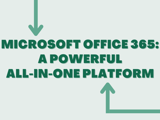
Office 365: A Powerful All-in-One Platform
There are seemingly a thousand and one technology tools available to help you accomplish all the things you need to get done in a typical workday. From communicating with your team, planning and building out projects, creating presentations and visuals, conducting virtual meetings, note-taking, managing email, creating surveys, organizing and handling files, the list goes on and on. The array of available technical tools to solve these problems also feels endless and often creates complexity and confusion. One of our goals at Enable is to help churches eliminate the complexity associated with “tool sprawl.”
Eliminating Tool Sprawl
“Tool sprawl” refers to the situation in which a church staff acquires overlapping, redundant applications, software programs, and various accounts to solve day-to-day operational and ministry tasks. Typically, churches do not use these tools uniformly, and individuals tend to gravitate towards whatever they have found or what has been recommended to them by someone else. When individual staff members and volunteers adopt separate applications individually without the guidance of a more strategic approach, inefficiency, added complexity, and (depending upon the licensing arrangements) wasted money are often the result.
There are many reasons why churches and other organizations find themselves in this condition of “tool sprawl.” It’s not uncommon to hear about the latest, most incredible tool for “xyz activity” and immediately jump on the bandwagon. Or maybe a fellow staff member used a particular app at a previous job and insists that your team use it now. Adding tools without an overarching strategy is very tempting because many apps are easily downloaded and are either free or very inexpensive. While a particular application may individually be beneficial, if the staff and volunteers add such applications constantly, you can quickly find yourself in a complex scenario.
You may find yourself jumping around between many apps, many of which other staff members are not using. This inconsistent use across the staff team can be very frustrating and inefficient. For example, you email a file to a few people. You then hop on the group chat to confirm they received it. Only then do you realize that someone doesn’t have permission to view the file or must log in to a separate app for which they don’t have a login ID or password, or perhaps have forgotten their login information.
The last thing Enable Ministry Partners wants to be is just more noise in the sea of voices touting another tool that you’ve just got to try. Our goal with our church partners is to help them understand the various options and resources available. The great news is that if your church uses Microsoft Office 365 along with your Church Management software, you already have access to all of the communication, collaboration, and productivity tools that you need to enable your ministry operations! The various Microsoft Office 365 tools integrate seamlessly and work together to make communicating & sharing with your team surprisingly easy and pain-free. Effective use of this integrated platform also presents a strong case for responsible stewardship. In even some of the largest and most complex church settings, you will not often need to pay for other tools or applications because, in most cases, the platform you have already purchased contains all the tools you will need.
In this blog post, we have put together a simplified, general guide to discuss various tools that church staffers often use and then compared those tools with the Microsoft 365 tool that does the exact same thing while integrating seamlessly with every other Microsoft 365 tool. Please understand that we do not intend this post to be exhaustive. There are other tools within Microsoft 365 platform and also outside the ecosystem that churches can utilize to enable ministry. We are simply highlighting the benefits of using a robust platform of tools designed to work together, thereby reducing complexity, inefficiency, and cost. We’re also highlighting practical uses of these tools in a church context.
Our goal for this post is twofold: first, after reading this post, you will understand more clearly those tools to which you already have access and might ALREADY be paying for, and second, how you can best use the powerful Microsoft 365 platform to enable ministry.
Do These Headaches Sound Familiar?
In our work with over 350 churches since 2001, we have encountered these “tool overlap” issues in almost every environment. After presenting our technology assessment findings to church staff, they are typically shocked when they learn how many redundant, similar-functioning tools exist in their environments. When they realize the overlap, they also begin to understand some of the technology annoyances that they have been experiencing. For example, you may have a church-provided Office 365 account, but when working on documents and sharing files with your team, you are using your personal Gmail account and Google Drive or Dropbox. While there is nothing wrong with the Google platform and tools (and we have many clients who use and love Google), this can cause frustration with sharing and access permissions for co-staff or volunteers. On top of that, utilizing the Google platform and other non-Google or non-Microsoft 365 apps means that users will have to log in to multiple accounts to share information. The simpler alternative would be to use OneDrive and Sharepoint, the file-sharing tools already built into Microsoft 365.
This issue also often surfaces when collaborating with volunteers, especially for events like VBS (Vacation Bible School) or organizing small groups. Microsoft 365 does a great job of allowing you to collaborate with “guests,” making it a breeze to include volunteers in everything associated with the planning and communication related to ongoing ministry or events.
Another extremely frustrating situation we hear about from our church partners is the constant and inefficient back-and-forth over email. Perhaps it’s a busy week, and maybe you’ve overlooked an important email or file due to an extended conversation in a long and active email chain with multiple parties that really should’ve been conducted in a chat or more immediate and less “noisy” platform. Or perhaps you are speaking at an event or are in charge of Sunday’s sermon PowerPoint slides. Because of all the back and forth between email communications, with many versions of the file flying back and forth, the person responsible may inadvertently load the wrong version of the presentation into the media software. (This scenario happens more frequently than most staff like to admit!) With churches, constant communication exists between staff, volunteers, outside partnerships, and more. Without utilizing the most effective collaboration and communications tools, items can easily get lost and looked over.
Microsoft 365 Tools Vs. Other Apps
Simple and clear communication is essential in any organization, and a church is no different. Beyond face-to-face meetings, vital communication occurs in emails, group texts, project planning apps, virtual meeting apps, note-taking platforms, survey tools, etc. With communication options, you name it—it’s out there. Wouldn’t it be great if all these things could exist together under one roof? Well, with Microsoft 365, they genuinely do! Microsoft 365 offers a seamless platform for getting your job done efficiently and all in one place. A significant benefit of Microsoft 365 is not having to keep up with 42 different apps and logins just to get through a meeting or share a document!
Check out this simple guide to commonly used tools, their functions, and the Microsoft version that could replace them for you. This guide may help you to begin to eliminate any dreaded tool sprawl you may be experiencing.